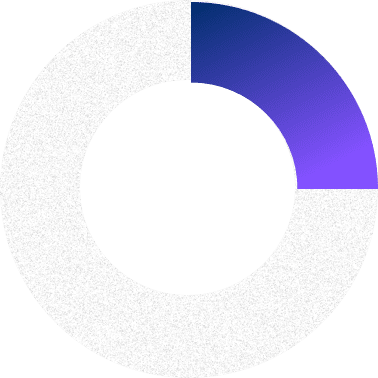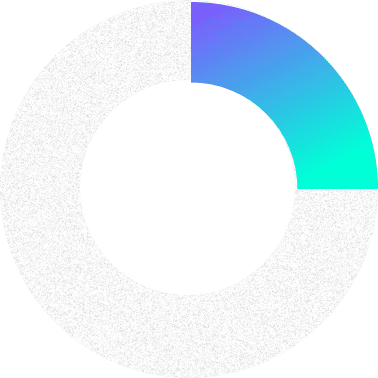What To Do on LinkedIn in 2023
10.3.2022
With nearly 850 million users as of July 2022, close to 200 million of which are in the United States, LinkedIn is a valuable – and in many cases still underutilized – marketing tool for lawyers. Even if your potential clients aren’t using LinkedIn to search for lawyers (and some of them most certainly are), your referral sources may very well be.
For individual lawyers, LinkedIn is a great way to build your personal brand and highlight your activities and accomplishments while building both your professional reputation and your network. Similarly, for law firms, establishing a LinkedIn company page helps expand the firm’s reach and brings attention to its content and its activities. LinkedIn pages are indexed on Google and LinkedIn has high domain authority, which may mean that your content gets more attention on LinkedIn than it does on your own website.
As 2023 approaches, now might be a good time to revisit your LinkedIn profile and activity. LinkedIn has rolled out some newer features that can help bring attention to your content and drive business or referrals. Although these strategies focus on individual LinkedIn profiles as opposed to company pages, some of these features will work for both.
Some features are being rolled out slowly, so you may not have access to them yet, but stay on the lookout for them when you visit LinkedIn. Others are only available on the LinkedIn app. Lawyers can implement each of these tips themselves, although in a few instances, it might be helpful to have the assistance of a marketing professional, graphic designer or a more tech-savvy individual. If you need additional instruction, LinkedIn’s help feature (which can be found under “Me” in LinkedIn’s navigation bar) is easily searchable and provides step-by-step instructions for how to perform various functions in LinkedIn.
7 Ways To Improve Your LinkedIn Profile
Your LinkedIn profile does your networking for you online, so you will want to make sure that it is up to date and presents you in the best light possible.
- Update Your Headshot
If your headshot doesn’t look like you, it won’t do you much good. Use a professional-looking photo (not one with a silly background or with other people, pets or props in the shot). Ideally, you want a head and shoulders shot rather than a full-length or torso shot, since photos on LinkedIn can be quite small.
- Add a Background Image
A background image adds visual interest to your profile and can help convey your marketing message. It can include your contact information or some visual representation of what you do. You can use a product like Canva (Canva.com) to easily create a high-quality image with the correct dimensions or seek the assistance of a graphic designer or other individual familiar with creating these kinds of images.
- Record Your Name Pronunciation
When you are meeting someone new, whether virtually or in person, it can be awkward if one person mispronounces the other’s name. LinkedIn has a feature that can help you avoid that awkwardness by allowing you to record and display the pronunciation of your name on your LinkedIn profile. Currently, you can only record and edit your name pronunciation through the LinkedIn app, although it can be played and displayed on any device. If you click “edit” in your introduction section on your mobile device, you will see the option to record your name pronunciation. For best results, make sure that your recording is less than 10 seconds long, speak slowly and avoid background noise.
- Add a Profile Video
In addition to your photo, LinkedIn allows you to go one step further and add a video to your profile, which lives “behind” your profile photo. You can only record and upload a video to your profile from the LinkedIn mobile app, although it will be visible to users on all devices. The video must be between three and 30 seconds. This is a perfect place to introduce yourself and let potential clients and referral sources know what you do.
Once you have created your video, you can see analytics to see how many people viewed your video, you can add captions and more.
- Showcase Your Services
Services can be found under the “Open to” link in your introduction card. This feature is available to “freelancers and small business owners,” so most solo practitioners should qualify, but lawyers working in firms may not.[1] If this is available to you but you have not yet completed it, click “Add services” and fill out the form with all of your details. Filling out this section will not only highlight the services you provide on your profile but will help you rank in the search results when LinkedIn members search for those services on LinkedIn.
Using this feature creates a service page for your LinkedIn profile, which is a landing page dedicated to the services you provide. If you have a LinkedIn company page for your firm, you can link the company page to your service page. Potential clients can contact providers with service pages regardless of the degree of connection. Share your service page with your network, and invite clients to leave a review on your service page. You can then share those client reviews in your feed.
- Revamp Your About/Summary Section
So many lawyers overlook this section, but it’s a great way to personalize your LinkedIn profile and make it stand out. You can talk about why you went into the law or your area of practice, what kinds of clients you work with, what your personal mission or goals are and more. You can now also add hyperlinks to your about/summary section to make it easy for LinkedIn members to get to your website, blog, YouTube channel or other content on the internet.
Don’t forget to add any disclaimers that might be required by your jurisdiction’s ethical rules. In New York State, it might be a good idea to add attorney advertising to your LinkedIn profile, and the about/summary section is a good place to do it.
- Feature Your Best Content
The “featured” section is a place to highlight your best posts, articles, or other content, including images, documents, links, presentations and video. If you ever added media to your about section, LinkedIn moved it to the featured section. You can always add, remove, delete or re-order content in this section to keep it current.
6 Ways To Participate More Effectively on LinkedIn
In the same way that simply handing out business cards or attending a meeting will only take you so far, just having a profile on LinkedIn isn’t enough to build relationships with your audience. You need to engage with your followers and connections, both in groups and one-on-one. Create posts that prompt people to engage with you in return.
Here are a few ways to make your activity on LinkedIn more engaging and interactive.
- Consider Creator Mode
If you are using LinkedIn to post and promote your content – articles, infographics, videos, presentations, blog posts, etc. – “creator mode” may help you build your audience and increase your visibility.
Turning creator mode on will change the order the sections of your profile are displayed to focus more on your content. Instead of seeing the about/summary section beneath the basic introduction card at the top of your profile, the activity and featured sections will appear above the about section. In addition, instead of displaying the number of connections you have, LinkedIn will display the number of followers, and “follow” will be the primary button on your profile, rather than “connect.”
Creator mode also provides users with additional tools to create and share content on LinkedIn to help drive engagement. Some of those tools include:
- LinkedIn Live
- LinkedIn Audio Events
- LinkedIn Newsletters
- Analytics that show how your content performs over time
LinkedIn creator mode will also allow you to add a link to your website right in your introduction card. If you meet the following criteria, you may be able to change your profile to creator mode on LinkedIn:
- You have more than 150 followers and/or connections.
- You have recently shared some original content (as opposed to content created by others). The original content can be anything from a short form post, an image, a video, event, poll or article.
- You have a good standing record with LinkedIn and have abided by their professional community policies.
- Go Live
LinkedIn Live
LinkedIn Live lets LinkedIn members or pages broadcast live video content on LinkedIn profiles, pages or events. The criteria to be approved to broadcast live on LinkedIn are similar to those for creator mode. Turning on creator mode automatically submits your access request for LinkedIn Live.
If you don’t have creator mode, you can also find out if you are eligible for LinkedIn Live by creating an event on LinkedIn; if you are eligible, you will be able to choose LinkedIn Live as the format for your event. You can also use a third-party broadcast tool such as Zoom (with a Pro account) by connecting it to LinkedIn.[2]
All LinkedIn Live events are public and will be recorded. After a stream is complete, it will remain on your LinkedIn feed as a “previously recorded live” video.
According to LinkedIn, going live results in 24 times more comments and seven times more reactions.
LinkedIn Audio Events
Earlier this year, LinkedIn launched another tool in its creator hub, LinkedIn Audio Events, which are essentially live audio broadcasts. Like LinkedIn Live, Audio Events are always public; LinkedIn members can ask questions and interact during live audio events, and live captioning is available.
Currently, pages are not able to host audio events – they must be hosted on a LinkedIn personal profile, although LinkedIn plans to allow LinkedIn page administrators to host audio events in the future. Unlike LinkedIn Live broadcasts, Audio Events cannot be recorded or replayed.
- Share Your Expertise With LinkedIn Newsletters
Only available to those using LinkedIn in creator mode, “Newsletters” allows you to publish a newsletter through LinkedIn, invite your followers or connections to subscribe and send in-app, push and email notifications when you publish a new newsletter. If the Newsletters feature is available to you, when you click “Write an article” on your homepage, you’ll see an option to create a newsletter in the publishing tool.
- Tell Your Story Through LinkedIn Stories
If you are familiar with Instagram stories, LinkedIn Stories are similar. LinkedIn stories are 10-second video or photo clips that can be seen for only for 24 hours. They are great for time-sensitive content or content that you don’t want to stay on your profile for an extended period of time.
This feature is only available for premium users, as of this writing.
- Create a Poll
Polls are a good way to generate engagement with your LinkedIn feed. Click on “Create a Poll” in the Create a Post box and then ask a question and provide between two and four options for your followers to choose from. Then do a follow-up post and talk about the results.
- Build a Carousel Post
A carousel post (as distinguished from a carousel ad) is essentially a series of documents or slides that you share to your LinkedIn feed, but users can scroll through the document without leaving LinkedIn. They are more interesting and interactive than a typical static post, so they can help increase awareness and drive engagement. For example, if you do presentations for clients or for CLE, you might consider taking a few of your slides and creating a carousel post with them. Or post your latest article, blog post or firm newsletter.
For best results, use visuals to keep it interesting; instead of posting the article itself, turn the article into a series of images or an infographic and save them as a PowerPoint presentation or PDF. Take photos from your latest firm event and turn them into a carousel post.
Carousel posts should have a file size less than 100 MB. You can upload Word documents, PowerPoint slides or PDFs to your post, but once uploaded, you cannot change or edit the document. While you can certainly create them on your own, carousel posts are another area where enlisting a marketing or design professional might be helpful if you are not confident in your design or editing skills.
Build and Nurture Your Network
If you agree that networking and building connections are important to your development and your legal career, don’t neglect your LinkedIn network.
5 Easy Ways to Add New Connections
If you haven’t been active on LinkedIn for a while, your network may be a little stale. And if you are new to LinkedIn and don’t have many connections, your content won’t have nearly the reach that it could. Here are five easy ways to add new connections to your LinkedIn network.
- Connect With Current and Former Colleagues
Find your current or former employer on LinkedIn and search for employees of the organization, then invite those you work(ed) with to connect.
- Find Your Classmates
Everyone loves to connect with people they went to school with. Look for your undergraduate and law school institutions on LinkedIn and click on Alumni to search for your classmates.
- Use People You May Know
LinkedIn uses the information from your profile and your LinkedIn activity to suggest people to connect with.
- Invite LinkedIn Group Members
If you belong to any groups on LinkedIn, you can see all of the other members of the group and send them invitations to connect. If you don’t currently belong to any groups, search first for groups you already belong to outside of LinkedIn (for example, your state or local bar association, or your law school or undergraduate alumni group).
- Mine Your Connections’ Networks
People in your target audience are usually connected to other people just like them who might be great connections for you. Look at the profiles of the people in your target audience who you are already connected to and click on the number of their connections in their introduction card at the top of their profile. Then you can see their connections. You can ask your connection to make an introduction either through LinkedIn or outside of the platform. Or, if they are a second-level connection, you can send them an invitation directly, perhaps mentioning your mutual LinkedIn connection.
Don’t forget to personalize those invitations to connect. Make it easy for the other person to accept your invitation by telling them how you know one another or what your connection is. Make sure that if the person is someone you have not met that you give them a good reason to connect with you.
The More You Give, the More You Receive
In order to truly participate and build your network, your LinkedIn activity shouldn’t be all about you. Promote your colleagues, clients and referral sources and help boost their content. Engage with other people on the platform. Send messages to your connections or interact with the content they post.
While liking and sharing are great, the real engagement value comes from leaving a comment. It shows both the original poster and others viewing the post that you took the time to not only scroll through their content, but to say something meaningful about it or to provide your perspective. Commenting is another way to demonstrate you know what you’re talking about.
There is an added benefit to all of that engagement as well: increased visibility for you and your content. When you engage with people who have a large or devoted following, those followers or connections will see your comments as well. The more thoughtful comments you leave, the more visible you’ll be on LinkedIn, and the more comments you’re likely to receive in return.
Implementing just a few of these suggestions into your marketing strategy in 2023 will make LinkedIn a much more effective marketing platform for you and your law firm.
Allison C. Johs, president of Legal Ease Consulting, provides marketing, social media, business development, productivity and practice management coaching and consulting services for lawyers and law firms. She is a frequent lecturer for bar associations, law schools, law firms and other legal associations, and is the co-author of “Make LinkedIn Work for You, A Practical Handbook for Lawyers and Other Legal Professionals.”
[1] If you don’t see the option to add your services, you can try requesting access by going to https://business.linkedin.com/grow/openforbusiness and clicking on “Get started.”
[2] https://business.linkedin.com/marketing-solutions/linkedin-events/getting-started.